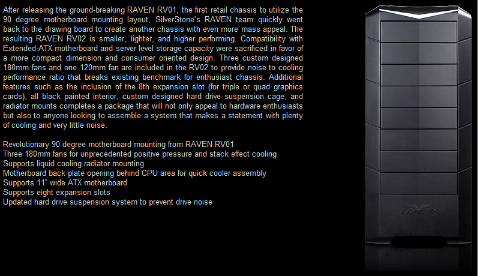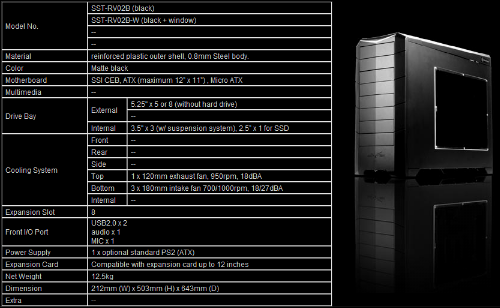For those of you who are not familiar with the current technology, the P55 chipset and the LGA1156 socket processors follow the LGA1366 where the memory controller has been integrated into the processor itself. Through this method, Intel has somewhat improved the memory latency while freeing motherboard real-estate as manufacturers start to cramp components into the PCB. Besides that, the PCIE controller which normally resides in the once northbridge chipset has been integrated as well – so you have low latency on memory as well as graphics performance. This pretty much explains the P55 chipset and the LGA1156 processors. We are going to check out Asus’ offering though as to how they designed the P7P55D Deluxe to stand out from the rest.
Before we dig in, let us examine how the block diagram of the P55 chipset and Intel’s current processor compare to the previous technology, the LGA775.
As you can see from the diagram, Intel got rid of the aging front-side bus and replaces it with DMI which basically connects what used to be known as the I/O controller (Southbridge chipset), is now known as the Platform Controller Hub. This chip is where the rest of the peripherals are connected. Once again, your memory is directly connected to the on-chip memory controller in the processor as well as the PCIE 2.0 graphics solution. However, if you look closer, you’ll find that there is a bit of limitation with the current setup; the PCIE 2.0 lanes can only be split to 8x when used in Crossfire or SLI mode. This may be a limitation later on should you be using high-end graphics cards where the ideal move would be to move up to the x58, but when you do so, it basically is no longer mid-end. Anyway, enough yakking about the P55 chipset so let’s move on to see what Asus has to offer with the P7P55D Deluxe.
Features
The P7P55D represents the high-end class of this mainstream chipset; it doesn’t skimp on the components as well as the connectivity provided. The tables below show the plethora of specifications and further below are the highlights of Asus’ offering – features that make it stand out.
We have the signature Asus’ packaging here similar to the likes of the Republic of Gamers brand where a flip-top box style is created sans the window which showcases the board. The right image shows the accessories. The accessories are more than enough to get you up and running – I especially liked the PCI bracket expansion as it provides more connectivity without having to buy anything.
To begin with, the processor socket area where it is surrounded by awesome-looking aluminum heatsinks painted blue with gray accents on top of them. These things basically cool the FETS under them that switches the 12-volt voltage provided by the power supply down to minute power required by the processor. Yes, there are 19 ferrite chokes and most of you might be thinking, it’s a 19-phase power supply however, it’s not. Three of this is exclusively for the memory controller or what we’ve known before was the northbridge chipset. What this means is that even if you start cranking up the voltage for the power supply as you overclock, the memory controller has its separate dials.
Beside one of the heatsinks, you’ll find the slot for the TurboV remote connector of which in my opinion, is not in an ideal location. The cable length between the connector and the I/O shield is way too short that the connector cannot reach the slot if the motherboard is already mounted on your chassis. Unfortunately, I tested the motherboard installed in a chassis which means, I wasn’t able to use it.
I ran into a bit of problem during my installation. You see, I assumed that the black slots where channel A for the memory but they weren’t. Without the help of the on-board diagnostic LEDs (which stays lit red if something’s wrong), I wouldn’t have known that the blue ones are channel A and the black ones were B. On top of the memory slots you’ll find the over volt switches which provide additional voltage to CPU, IMC or your RAM. It’s pretty useful for hardcore enthusiasts but definitely not for the average Joe. Another feature that makes a comeback on this board is the MemOK which allows the system to automatically detect and configure memory frequency and latency.
The P55 chipset is covered by an oversized low profile heatsink which is a bit of overkill since the TDP is only 4.5 watts more than twice the previous P45 (22-watts). This clearly is designed for aesthetics rather than functionality. As for connectivity, there are 6 angled SATA ports which make cable management a little bit easier and the hard-to-kill IDE port which is powered by the JMicron chipset as Intel already stopped supporting IDE with the P55. The bottom two SATA ports are powered by the same JMicron chipset which in turn, provides Asus DriveXpert Technology for backing up those important data.
Asus once again includes thee power and reset buttons on-board which makes it a lot easier to test the board before mounting it on the chassis, so there is no need for you to short jumpers. Lastly, you have the expansion slots for the graphics card (blue and white). PCIE runs at x16 when only 1 graphics card is utilized but automatically switches to x8 when both are used. If you happen to have dual-slot graphics cards, the second x4 PCIE is still usable for your soundcard. The third PCIE x 16 slot is connected via the P55 chipset which is suitable for your other PCIE devices. That pretty much sums up our tour on the motherboard, it is not only stunning but the design is superb, there are only few minor issues encountered.
BIOS and Software Features
Asus EPU-6 Engine
This utility provides power management features for your computer. There are 5 settings available ranging from the least power consumption to maximum performance. There’s also a picture representation at the top which provides an idea which component is utilizing the power management feature as configured by the utility. Most enthusiasts would rather always have the setting it at Maximum Performance, though.
Asus TurboV EVO
TurboV EVO is Asus’ redesigned utility for Overclocking. There are 3 settings available; Easy, Auto and Manual. Easy provides only the basic options for adjusting the base clock (BCLK) and voltages of the processor, memory and IMC. For Auto, you can configure the utility to use a fixed voltage or a flexible voltage (I did not have the chance though to verify if flexible voltage uses within safe limits) and as for Manual, you will have access to the PLL and PCH voltages. Need I say more?
Asus P7P55D Deluxe BIOS Screenshot
As for the BIOS options, the System Performance Settings is where any enthusiast would spend most of his time after disabling the non-essential components and settings. This is where records are made and maximum overclock is found. One thing worth noting though is that when using MemOK on first boot up; make sure to check the DRAM voltage as the system configures it higher than what the integrated memory controller can handle. I was very much surprised to see the system configured it at 1.8 volts which is way more than 1.65 as per Intel’s recommendation.
Installation and Testing
The Core i5 and i7 (LGA 1156) series has just been introduced in the Philippines, and because of this, I currently do not have heatsink brackets for the LGA1156 as well as the processor itself. However, Asus was kind enough to supply us with Intel’s Core i5 750 while Jeremy of Fine Upgrades was quick to supply an OCZ Reaper 1 x 1GB DDR3 1333 rams for testing. The following specification is used on the testing:
As you can see, I am pretty much limited to the stock heatsink and fan that comes with the processor, so this means that I didn’t had the chance to overclock the i5-750 much because the thermal specifications are at its limits. However, I managed to run benchmark tests on the system to see what it’s capable of, even with the limited resources. Before we dig in to the test, this is how the system looked like when fully assembled. The motherboard, CPU and graphics card’s blue accent has pretty much blended everything.
Maximum overclock that the Intel stock heatsink fan cooler has achieved was a measly 2.7 GHz (12 %). This was because of thermal limitations. Ambient temperature at the time of testing was 32 degrees Celsius which basically puts the processor into a much higher temperature, any voltage adjustments would basically cause the clockspeed to be throttled down or the system would just restart due to insufficient voltage at a given frequency. This however, did not prevent me from running benchmarks with PCMark Vantage and the results are below:
From the table above, you can clearly see that the system is optimized for gaming even with its meager specs and limited components used. I am absolutely sure that this board has so much to offer when partnered with the right components but nevertheless, the graph that you are looking at basically represents the simplest configuration and yet it pulled away with decent scores, regardless.
Conclusion
The Asus P7P55D Deluxe when given to the right hands will break records, it already has proven that. Even with the average user, one can simply use the automatic Overclocking utility to get more out of their system, be it stock configuration or with top of the line components. The price may be a little steep but the features, build quality, layout and bundled accessories really makes up for the price. This may not be the Republic of Gamers brand but it certainly is in place with them albeit with a few minor issues – then again, nothing is really perfect.
Pros:
* Excellent color scheme, layout and features
* Very nice automatic utility for overclocking
* Awesome performance even with limited set of parts
Cons:
* Price(?)
Before we dig in, let us examine how the block diagram of the P55 chipset and Intel’s current processor compare to the previous technology, the LGA775.
As you can see from the diagram, Intel got rid of the aging front-side bus and replaces it with DMI which basically connects what used to be known as the I/O controller (Southbridge chipset), is now known as the Platform Controller Hub. This chip is where the rest of the peripherals are connected. Once again, your memory is directly connected to the on-chip memory controller in the processor as well as the PCIE 2.0 graphics solution. However, if you look closer, you’ll find that there is a bit of limitation with the current setup; the PCIE 2.0 lanes can only be split to 8x when used in Crossfire or SLI mode. This may be a limitation later on should you be using high-end graphics cards where the ideal move would be to move up to the x58, but when you do so, it basically is no longer mid-end. Anyway, enough yakking about the P55 chipset so let’s move on to see what Asus has to offer with the P7P55D Deluxe.
Features
The P7P55D represents the high-end class of this mainstream chipset; it doesn’t skimp on the components as well as the connectivity provided. The tables below show the plethora of specifications and further below are the highlights of Asus’ offering – features that make it stand out.
Yes, you’re reading it correctly. The P7P55D Deluxe motherboard has support for both Nvidia’s SLI and ATI’s Crossfire multi-GPU configuration at x8. Don’t let the x8 configuration bother you much though as this is PCIE 2.0 which effectively doubles the bandwidth so as it would seem that two x8s would be like two x16 with PCIE 1.1. Before Asus sent a sample for review, I’ve already been keeping track of this board’s progress and it doesn’t disappoint. The DDR3 2200 speed you see there is not marketing hype. In fact, this is the first board with respect to its current generation that reached those speeds. Of course you’ve heard of CPU Level Up, but here’s something new; the Asus TurboV Remote which basically is a peripheral that allows you to overclock with a controller – real-time. The same principle with the OC station I reviewed recently but this one is much, much simpler. Being a BIOS guy, I didn’t get the chance to test this one thoroughly and there’s a bit of an issue with the sample that I received, cable was too short to connect on the motherboard to the I/O back plate…bummer. Another new feature here, the T. Probe technology which supposedly balances the load and temperature but there’s no way for me to test or find out. Low RDS(on) MOSFETS, Ferrite chokes and Japanese-made capacitors sound familiar, though (wink) but nevertheless, I’m still glad Asus adopted the technology.
A Closer Look at the Asus P7P55D Deluxe
A Closer Look at the Asus P7P55D Deluxe
We have the signature Asus’ packaging here similar to the likes of the Republic of Gamers brand where a flip-top box style is created sans the window which showcases the board. The right image shows the accessories. The accessories are more than enough to get you up and running – I especially liked the PCI bracket expansion as it provides more connectivity without having to buy anything.
To begin with, the processor socket area where it is surrounded by awesome-looking aluminum heatsinks painted blue with gray accents on top of them. These things basically cool the FETS under them that switches the 12-volt voltage provided by the power supply down to minute power required by the processor. Yes, there are 19 ferrite chokes and most of you might be thinking, it’s a 19-phase power supply however, it’s not. Three of this is exclusively for the memory controller or what we’ve known before was the northbridge chipset. What this means is that even if you start cranking up the voltage for the power supply as you overclock, the memory controller has its separate dials.
Beside one of the heatsinks, you’ll find the slot for the TurboV remote connector of which in my opinion, is not in an ideal location. The cable length between the connector and the I/O shield is way too short that the connector cannot reach the slot if the motherboard is already mounted on your chassis. Unfortunately, I tested the motherboard installed in a chassis which means, I wasn’t able to use it.
I ran into a bit of problem during my installation. You see, I assumed that the black slots where channel A for the memory but they weren’t. Without the help of the on-board diagnostic LEDs (which stays lit red if something’s wrong), I wouldn’t have known that the blue ones are channel A and the black ones were B. On top of the memory slots you’ll find the over volt switches which provide additional voltage to CPU, IMC or your RAM. It’s pretty useful for hardcore enthusiasts but definitely not for the average Joe. Another feature that makes a comeback on this board is the MemOK which allows the system to automatically detect and configure memory frequency and latency.
The P55 chipset is covered by an oversized low profile heatsink which is a bit of overkill since the TDP is only 4.5 watts more than twice the previous P45 (22-watts). This clearly is designed for aesthetics rather than functionality. As for connectivity, there are 6 angled SATA ports which make cable management a little bit easier and the hard-to-kill IDE port which is powered by the JMicron chipset as Intel already stopped supporting IDE with the P55. The bottom two SATA ports are powered by the same JMicron chipset which in turn, provides Asus DriveXpert Technology for backing up those important data.
Asus once again includes thee power and reset buttons on-board which makes it a lot easier to test the board before mounting it on the chassis, so there is no need for you to short jumpers. Lastly, you have the expansion slots for the graphics card (blue and white). PCIE runs at x16 when only 1 graphics card is utilized but automatically switches to x8 when both are used. If you happen to have dual-slot graphics cards, the second x4 PCIE is still usable for your soundcard. The third PCIE x 16 slot is connected via the P55 chipset which is suitable for your other PCIE devices. That pretty much sums up our tour on the motherboard, it is not only stunning but the design is superb, there are only few minor issues encountered.
BIOS and Software Features
Asus EPU-6 Engine
This utility provides power management features for your computer. There are 5 settings available ranging from the least power consumption to maximum performance. There’s also a picture representation at the top which provides an idea which component is utilizing the power management feature as configured by the utility. Most enthusiasts would rather always have the setting it at Maximum Performance, though.
Asus TurboV EVO
TurboV EVO is Asus’ redesigned utility for Overclocking. There are 3 settings available; Easy, Auto and Manual. Easy provides only the basic options for adjusting the base clock (BCLK) and voltages of the processor, memory and IMC. For Auto, you can configure the utility to use a fixed voltage or a flexible voltage (I did not have the chance though to verify if flexible voltage uses within safe limits) and as for Manual, you will have access to the PLL and PCH voltages. Need I say more?
Asus P7P55D Deluxe BIOS Screenshot
As for the BIOS options, the System Performance Settings is where any enthusiast would spend most of his time after disabling the non-essential components and settings. This is where records are made and maximum overclock is found. One thing worth noting though is that when using MemOK on first boot up; make sure to check the DRAM voltage as the system configures it higher than what the integrated memory controller can handle. I was very much surprised to see the system configured it at 1.8 volts which is way more than 1.65 as per Intel’s recommendation.
Installation and Testing
The Core i5 and i7 (LGA 1156) series has just been introduced in the Philippines, and because of this, I currently do not have heatsink brackets for the LGA1156 as well as the processor itself. However, Asus was kind enough to supply us with Intel’s Core i5 750 while Jeremy of Fine Upgrades was quick to supply an OCZ Reaper 1 x 1GB DDR3 1333 rams for testing. The following specification is used on the testing:
As you can see, I am pretty much limited to the stock heatsink and fan that comes with the processor, so this means that I didn’t had the chance to overclock the i5-750 much because the thermal specifications are at its limits. However, I managed to run benchmark tests on the system to see what it’s capable of, even with the limited resources. Before we dig in to the test, this is how the system looked like when fully assembled. The motherboard, CPU and graphics card’s blue accent has pretty much blended everything.
Maximum overclock that the Intel stock heatsink fan cooler has achieved was a measly 2.7 GHz (12 %). This was because of thermal limitations. Ambient temperature at the time of testing was 32 degrees Celsius which basically puts the processor into a much higher temperature, any voltage adjustments would basically cause the clockspeed to be throttled down or the system would just restart due to insufficient voltage at a given frequency. This however, did not prevent me from running benchmarks with PCMark Vantage and the results are below:
From the table above, you can clearly see that the system is optimized for gaming even with its meager specs and limited components used. I am absolutely sure that this board has so much to offer when partnered with the right components but nevertheless, the graph that you are looking at basically represents the simplest configuration and yet it pulled away with decent scores, regardless.
Conclusion
The Asus P7P55D Deluxe when given to the right hands will break records, it already has proven that. Even with the average user, one can simply use the automatic Overclocking utility to get more out of their system, be it stock configuration or with top of the line components. The price may be a little steep but the features, build quality, layout and bundled accessories really makes up for the price. This may not be the Republic of Gamers brand but it certainly is in place with them albeit with a few minor issues – then again, nothing is really perfect.
Pros:
* Excellent color scheme, layout and features
* Very nice automatic utility for overclocking
* Awesome performance even with limited set of parts
Cons:
* Price(?)